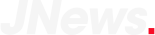Trying to figure out how to install Fallout 4 mods on your PC? Let us help you out.
As it’s been four years since Fallout 4 took the gaming world by storm, it’s understandable that official updates from creators Bethesda Game Studios have tapered off. But thanks to the dedicated Fallout 4 modding community, your post-apocalyptic adventure in the wastelands of Boston can still be full of surprises. With thousands of mods out there, you can experience the game in whole new dimensions ranging from new weapons to manga style characters. If you are interested to try out these fan tweaked versions but don’t know how to install Fallout 4 mods on your computer then let us walk you through the process.
WARNING
Adding mods means you are tampering with the original game files which could compromise your gameplay quality. It’s highly recommended to back up your game files before installing a mod and to download mod files from trustworthy sources.
INSTALLING FALLOUT 4 MODS
We can do this either manually or via a mod manager. Using a reliable mod manager like Nexus Mod Manager makes the installation process much easier to deal with. Here we will use the NMM to demonstrate the installing process.
STEP 1.
To get under way, you should backup all original game files. This works as insurance if your mod installation doesn’t go as planned. Follow the following file path for locating your game files
C:>Program Files>Steam>SteamApps>Common>Fallout 4
Next, copy the game folder and paste it into your backup folder. Also make copies of your game configuration files. You can find them as follows:
C:>Users>[Your profile]>Documents>My games>Fallout 4
STEP 2.
Now to allow your current game to accept the mod files you would need to make some changes to your configuration files Fallout4.ini and Fallout4Prefs.ini, which could be found in the second file path we’d mentioned in the previous step.
First, open the file Fallout4.ini with Notepad or any other text editing software. Navigate your cursor to the archived section and look for the line sResourceDataDirsFinal=STRINGS\. Once you find it, change it to sResourceDataDirsFinal=STRINGS\, TEXTURES\, MUSIC\, SOUND\, INTERFACE\, MESHES\, PROGRAMS\, MATERIALS\, LODSETTINGS\, VIS\, MISC\, SCRIPTS\, SHADERSFX\
Next, open the Fallout4Prefs.ini with your text editor, and search for the [Launcher] section, which should be found at the bottom of the page. Paste the line bEnableFileSelection=1 right below the [Launcher] header. If the line is already there, make sure the value is set to 1.
Now your copy of Fallout 4 is mod compatible.
STEP 3
Now visit the Nexus Mod Manager website to download the manager. If you already have the software installed in your system, update it to the latest version. Open the manager, sign in and select the mods that you want to install.
If the mod you want to install is downloadable via NMM, simply click the File tab of the manager. Find the link of your desired mod and then download it clicking the Download With Manager tab.
After the download completes, read the instructor manual prepared by the mod developer to finalize the set up. Once you do that, double click on the mod to activate it. Alternatively, you can just select the mod and click the Enable Mod option.
Now, your game is all set to boot up. All you need to do is launch the game and enjoy the mod. If you face difficulties accessing the game after the mod set up, check the Plugins tab of the manager to confirm the add-ons you have just installed are selected. If they are, your game should run smoothly.
Grab the game now on PC from Humble Bundle for a good deal and a good cause as well! Console players should check out what Amazon is offering for PS4 and XO but sadly no modding can be experienced. Game on!